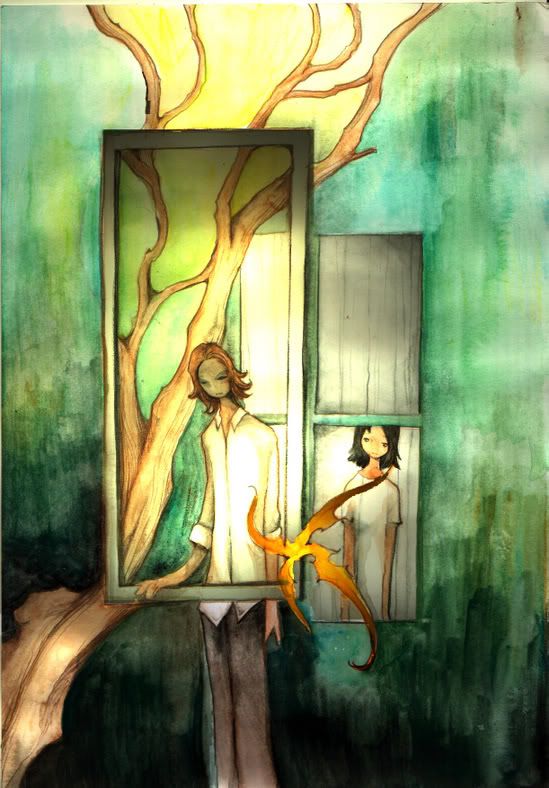Going backward in a PowerPoint presentation
Thursday, October 27, 2005
Going backward in a PowerPoint presentation
Have you ever wanted to go to the previous slide while in Microsoft PowerPoint's Slide Show view, perhaps in response to a question from the audience? If you have text animation that displays one bullet point at a time, you can right-click and choose Previous to go to the previous animation step, but it's frustrating to click through all of the animation's steps to finally get to the previous slide. For a quick work around, right-click on the slide, choose Go to Slide, then select the slide you want. That trick takes only three clicks of the mouse.
An even speedier method is to build in a button or link on each slide that will go back. One way to do this is to add an Action Button to the slide. On the Drawing toolbar, select AutoShapes, then Action Buttons, then choose the Back or Previous button. To create a button to pull up the next slide in a slideshow, go back to AutoShapes >> Action Buttons, but select the Forward or Next button. Alternatively, you can add a hyperlink (INSERT >> HYPERLINK) to any AutoShape or text to lead you to the previous, next or any other slide in the slideshow.
(Tip provided by Presentations columnist, Ellen Finkelstein)
Blogged on 
 7:57 PM
7:57 PM
|
~~~