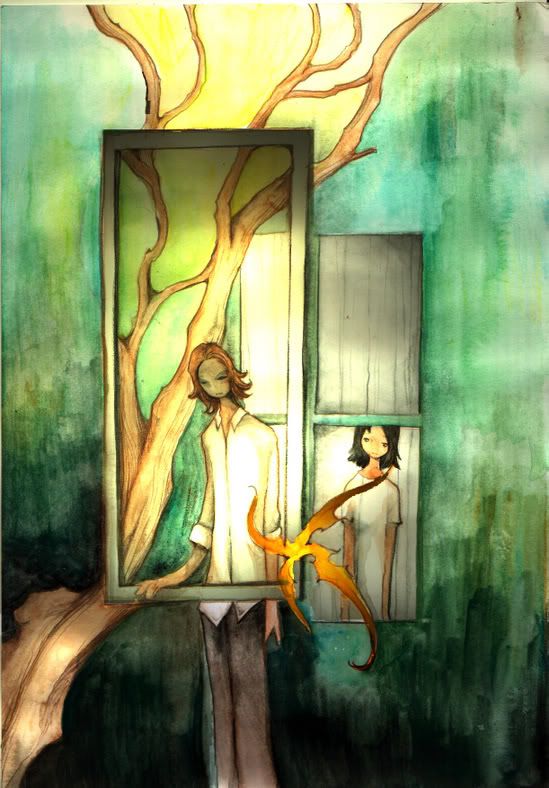 |
|
|
Using PowerPoint's Presenters Tools Wednesday, July 27, 2005 If you're presenting with Microsoft PowerPoint and you want to see your upcoming slides, a run-time clock and your notes all without revealing these items to the audience put PowerPoint's Presenters Tools to work. The catch is, you need multiple monitor support. To see if your Windows OS computer has this support, go to Start » Control Panel » Display, and when the Display Properties box appears, select the Settings tab. If you see two blue boxes labeled "1" and "2," you're in luck.To use Presenters Tools in the Windows version of PowerPoint, go to the SLIDE SHOW menu and select SET UP SHOW. In the dialog box, find the "Multiple monitors" submenu (lower-right) and under "Display slide show on:" select "Monitor 2 Plug and Play Monitor" from the pull-down menu. Check the "Show Presenter View" box and click OK. The next time you present, your system will automatically show the Presenters Tools view for you, while the image projected to the audience will be the current slide only.
Comments:
Post a Comment
~~~ |
.:Find Me:. If you interested in content, please contact the Writer .:acquaintances:.
The Enterprise .:Publications:.
Telegram Buat Dian .:Others:.
The Stories Blog .:New Books:. .:talk about it:.
.:archives:.
.:credits:.
|